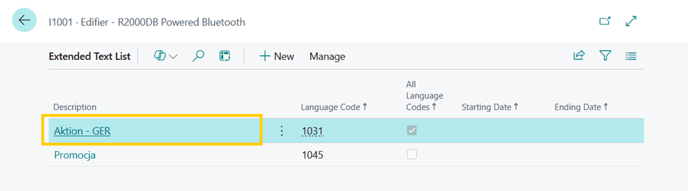Start with AI Extended Text Translations [VIDEO]
This guide explains how to set up and use the Extended Text Translations Copilot with DataCourage in Business Central.
Prerequisites
-
Installation
-
Ensure that the extension is properly installed in your Business Central environment.
-
-
OpenAI Endpoint
-
Make sure you have a valid and working OpenAI endpoint.
-
-
License
-
Verify that the correct license is assigned to your account in Microsoft 365 admin center.
-
-
Permissions
-
Ensure that your BC user has the proper permission set assigned:
ETTRANSLATIONDCG
-
3. Setup
-
Search for Copilot setup and click on Extended Text Translations Copilot Setup with DataCourage.
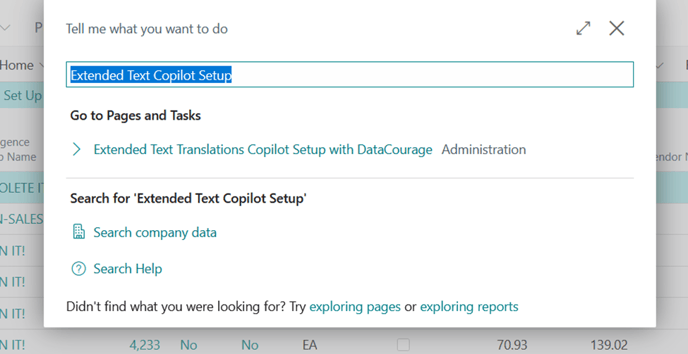
-
Fill in the required fields with your Copilot details (Endpoint, Deployment, Secret Key).
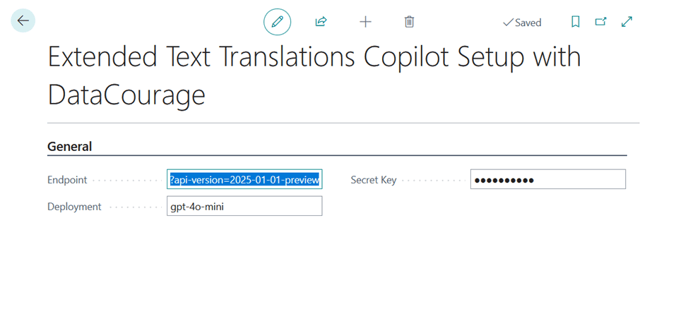
4. Usage
-
In the Items taskbar, navigate to: Related → Item → Extended Text Translations.
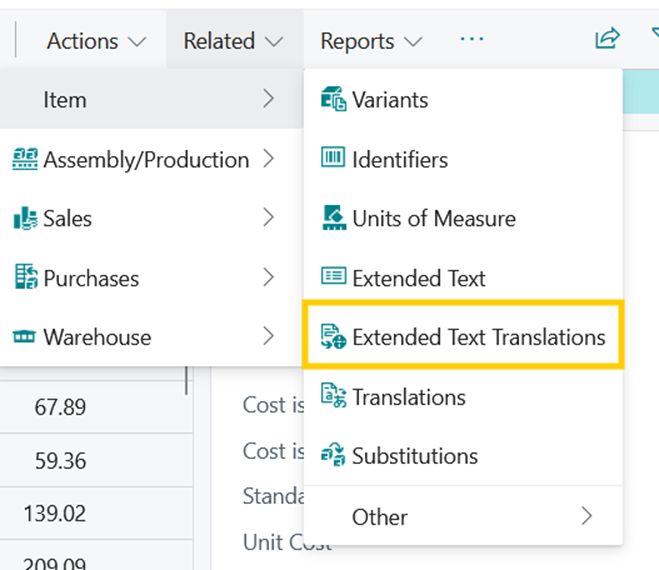
-
Select the target language and click Start Translation.
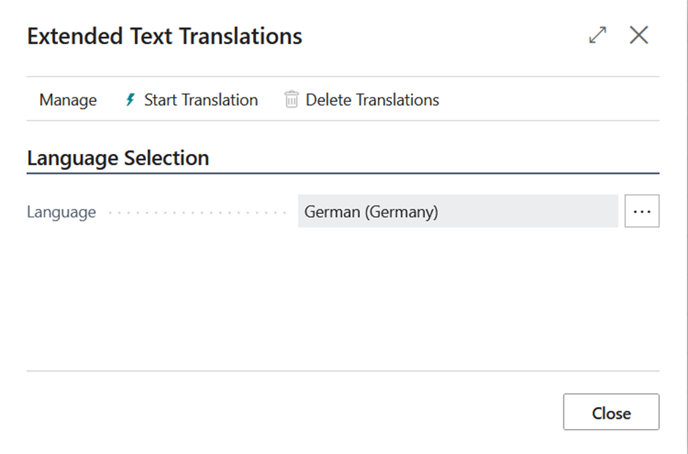
-
Open your Extended Text from the taskbar.
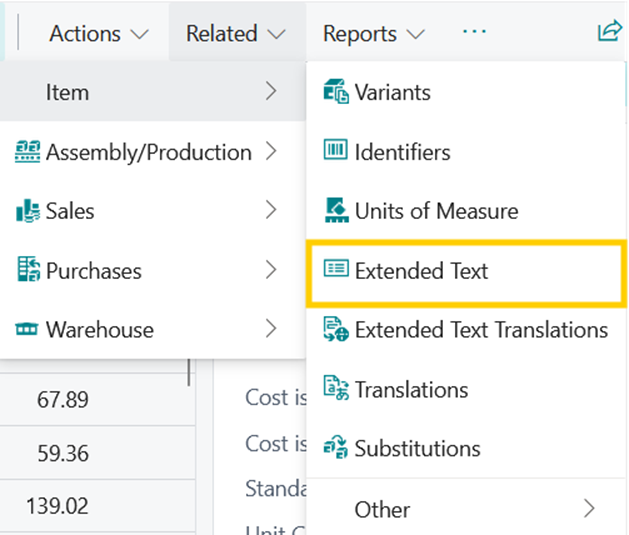
-
The newly translated Extended Text will be displayed.