Release Notes Financial Intelligence
What's new?
Financial Intelligence 1.0.4.9
Financial Intelligence 1.0.4.8
Financial Intelligence 1.0.4.5
Financial Intelligence 1.0.4.3
Financial Intelligence 1.0.3.6
Financial Intelligence 1.0.2.9
Financial Intelligence 1.0.4.9 - 29.10.2025
General Changes
Legacy components removed as part of platform simplification and performance improvements.
Financial Intelligence 1.0.4.8 - 27.10.2025
General Changes
a) A new feature has been introduced that allows dynamic switching between conversation models (e.g., NANO and PRO) during an active session. This enhancement enables users to seamlessly adjust performance, cost, and response quality in real time—without restarting or losing conversation context.
b) Dashboards are now generated securely in the cloud and automatically delivered via email. Importantly, no data is stored or retained after generation—ensuring full privacy and compliance with data protection standards.
Conversation Model Switching Capability
The FineChat solution now supports dynamic model switching during an active conversation. Two operational modes have been introduced:
-
NANO – This mode is optimized for lightweight, general-purpose queries where detailed analysis or visual output (e.g., charts) is not required. The model does not generate user suggestions, meaning that the suggestion button in the UI is disabled for responses produced by this mode. Currently, NANO is mapped to gpt-4.1, though this configuration is not static and may change dynamically.
-
PRO – Designed for complex and high-detail queries, this mode supports rich, data-driven responses, including visual representations of processed information. The model generates contextual suggestions for the user and provides deep analytical answers. At present, PRO corresponds to gpt-5, but this mapping is subject to change over time.
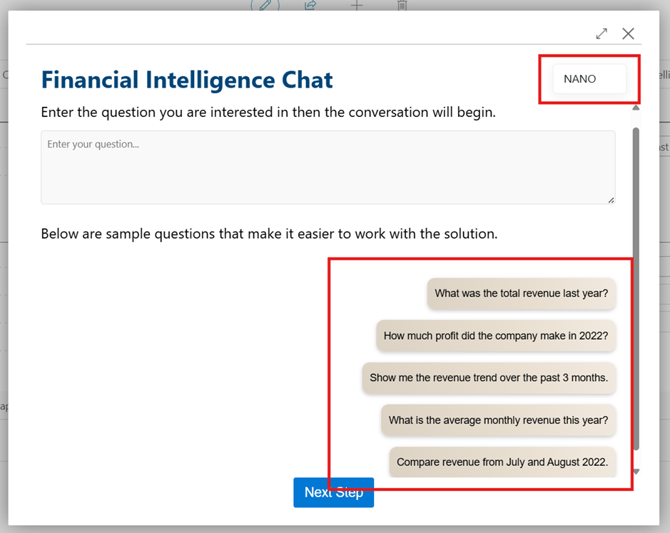
Changing the model affects the set of suggestions prepared by the solution’s developers. This helps to better understand which types of queries fall within the capabilities of a given model.
Selecting the NANO model provides faster response times at the cost of lower precision. At the current stage of FineChat’s development, the selected model is responsible for selecting the most relevant reports from the available pool within the Financial Intelligence application to best answer the user’s query. This process executes faster with the NANO model compared to the PRO model.
After receiving a response, the user can evaluate its quality. If the result is unsatisfactory, the model can be changed and the same query resubmitted. To change the model, open the menu (three-dot icon in the bottom-left corner of the application) and select the desired model from the dropdown menu at the top.
IMPORTANT: The model can be changed at any time during the conversation. It is recommended to select models appropriate to the type of question, as this helps optimize response time and improve overall system efficiency.
To reselect a previously submitted question, simply click directly on its text. The question will be automatically inserted into the input field. If the input field is already populated, the selected question will be appended to the end of the existing content in the “question” field. This approach, instead of overwriting the entire content, allows the user to modify the existing query and add additional details they wish to provide to the model. 
Selecting the PRO model for the same question allows the system to generate a more detailed response with a higher level of accuracy, as well as charts that are not available when using the NANO model.
The user interface (UI) has been adjusted to improve usability. For example, the Suggestions button is grayed out when using the NANO model, as this model does not generate suggestions.
Information about the model used for the most recent question is stored in Business Central (BC). This allows FineChat Conversations to be launched with the correct configuration based on the selected model.
Details about the model used can be viewed when selecting the corresponding conversation thread via the “FineChat Conversations” button.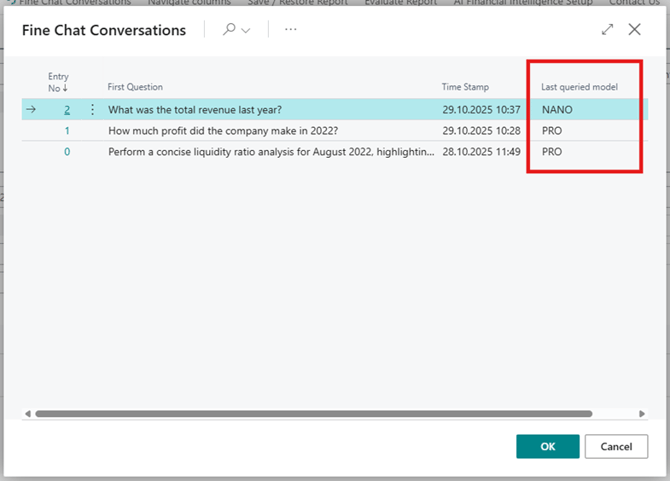
Cloud-Generated Dashboards
The dashboard generation workflow in FineChat has been re-engineered to improve user experience and system efficiency.
In the previous implementation, users had to wait synchronously for confirmation that a dashboard had been generated. The file was then automatically downloaded to the user’s device, after which it became available for use. However, this blocking process prevented users from continuing to work with data or performing other operations during generation.
In the current implementation, the team introduced an asynchronous processing model. Dashboard generation requests are now dispatched to a separate thread and paired with an email delivery mechanism. This allows users to request a dashboard and continue working in FineChat or close the module to perform other tasks.
IMPORTANT: Neither dashboards nor emails are stored or retained. A dedicated, temporary mail service is used that ensures no trace is kept after dashboard generation. The data remains fully owned by the user — the system merely prepares the dashboard without accessing or storing its content.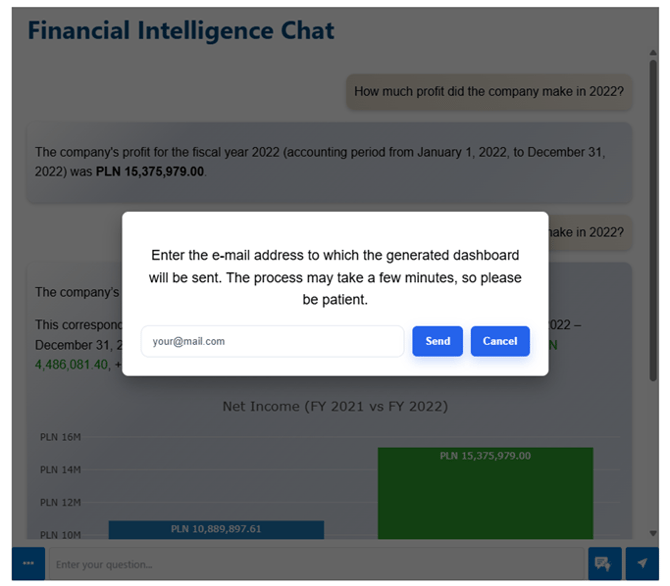
If the entire process completes successfully, the user will receive the following confirmation message:
Please note; that the confirmation message only indicates that the dashboard generation thread has been initiated and the task is in progress. It does not guarantee successful dashboard delivery.
If an incorrect email address is provided, or if an unexpected backend error occurs, the dashboard will not be delivered. In such cases, users should simply request a new dashboard. This is fully supported, as all conversations are stored within the user’s Business Central environment, and dashboard generation can be retriggered directly from the “Fine Chat Conversations” module.
Additional Information
The FineChat team is committed to ongoing improvements, focusing on enhancing user experience, efficiency, and reliability.
Financial Intelligence 1.0.4.5 - 25.08.2025
FineChat v2.5 introduces significant updates to both the user interface and the functional scope of the application. The main goals are to improve usability, deliver a consistent design across all platforms, enhance performance, and expand analytical capabilities.
General Changes
Main functional updates that improve usability, performance, and overall consistency of FineChat.
-
The interface has been refreshed and aligned with the mobile app design. Quick question copying, one additional sample question, new icons, and expanded references to FineChat Actions have been added. “FineChat Restore” has been renamed to “FineChat Conversations” and the overall UI now has a consistent, modern look.
-
The message regarding missing tokens has been updated.
-
Loading screens have been introduced for time-consuming actions. Users are now informed when a process is running, preventing the impression that the app is frozen.
-
A new Dashboard feature has been implemented. It enables the generation of a report based on a completed conversation. Reports are generated with chart configurations and downloaded locally in HTML format, viewable in any web browser.
-
The Fine Chat Actions module has been refactored and optimized. The module is now fully integrated with FineChat, enabling charts in Fine Chat Actions that correspond to user queries.
-
Extended telemetry statistics have been added to the TemplateCreator, TemplateEditor, and related modules, enabling detailed monitoring of user actions and analysis of feature usage.
-
The logic for handling incoherent status has been updated. Verification is now based on the context of the entire conversation rather than just a single user question.
Visual Layer Refresh
Redesign of the interface, making FineChat more modern, intuitive, and aligned across devices.
-
The previous static color scheme has been replaced with gradients, giving the interface a modern, appealing look.
-
Layout consistency has been achieved across desktop and mobile versions, ensuring a unified and intuitive user experience.
-
One additional sample question has been added to help illustrate usage scenarios.
-
Quick question copying has been introduced: clicking on a sample question now appends it to the input field, allowing easy editing before submission.

-
A new hamburger menu has been implemented, enabling space for future features and additional options. Icons, new buttons, and a dropdown menu have been added to improve usability.

-
References to Fine Chat Actions have been added in multiple locations, making them easier to find.
-
The name “Fine Chat Restore” has officially been changed to “Fine Chat Conversations.”
Changes on the Business Central Interface
Adjustments made specifically for the Business Central environment.
-
The name “Fine Chat Restore” has been changed to “Fine Chat Conversations.”
-
References to Fine Chat Actions have been added in multiple locations, making this functionality easier to discover and use.

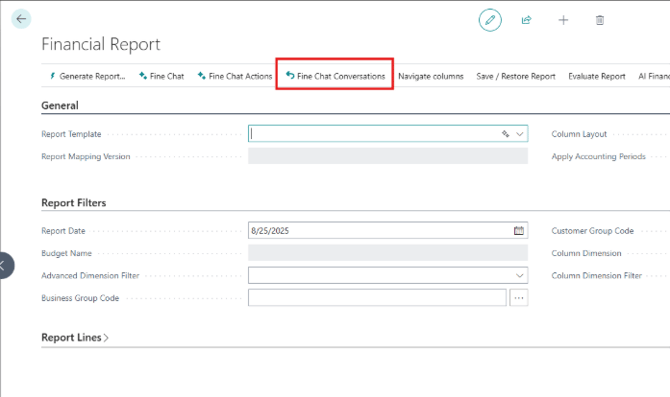
Loading Screens
Loading screens now appear for Excel generation and Dashboard generation. These screens notify users that an action is in progress and prepare them for a longer wait. Once the action is complete, the app resumes normal operation.
Dashboard Generation
As part of the Fine Chat functionality, a dashboard generation mechanism has been introduced. The concept is straightforward: the user performs a financial analysis with the assistance of the Fine Chat agent, and once all necessary data has been collected, a dashboard can be generated to present the results. The dashboard is downloaded locally to the user’s machine in HTML format, which means it can be viewed using any standard web browser.
- The option to generate a dashboard is available in the new hamburger menu.

-
Charts in dashboards are consistent with those generated during the conversation, ensuring reliability and accuracy.
- Dashboards are downloaded locally as HTML files, viewable in any standard web browser.
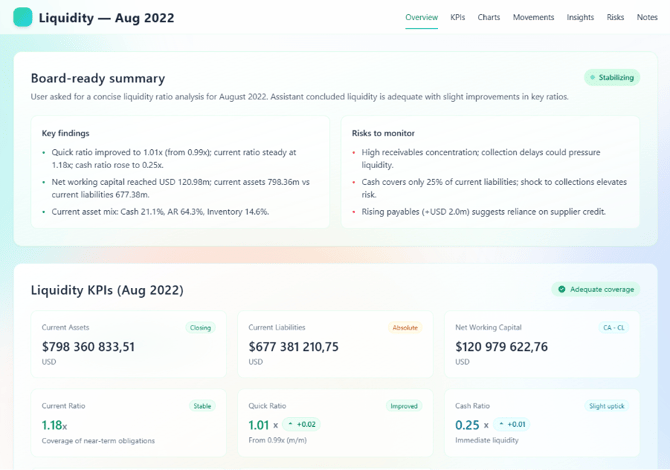
Financial Intelligence 1.0.4.3 - 23.07.2025
FineChat 2.0 introduces a major evolution of the AI-driven conversational analytics module. This release focuses on performance, scalability, usability, and deeper analytical capabilities. The core architecture has been enhanced, and multiple new features have been implemented to improve user experience and system intelligence.
Redesigned User Interface
The UI has been rebuilt with full Responsive Web Design (RWD) principles.
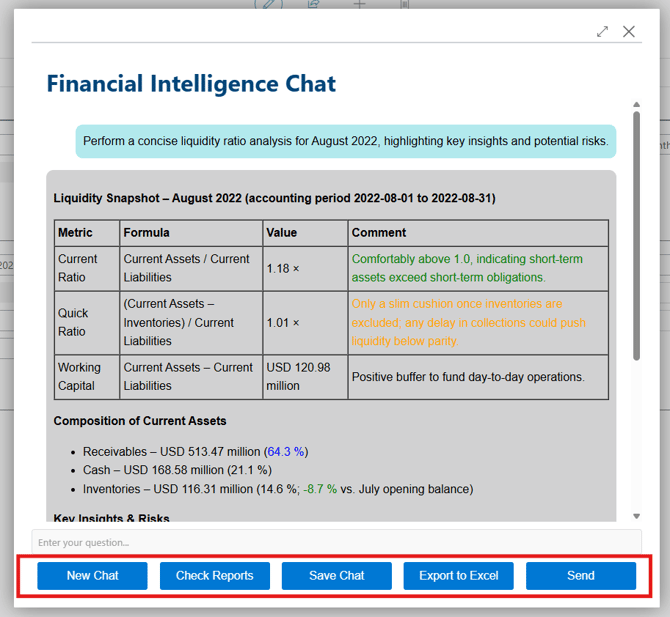
Adaptive layout ensures compatibility across desktop, tablet, and mobile devices.

Chart Integration
FineChat now supports data visualizations embedded directly into the conversation.
Charts enhance data clarity and improve analytical understanding for end-users.
Chart configurations are provided in the charts section of the response payload.
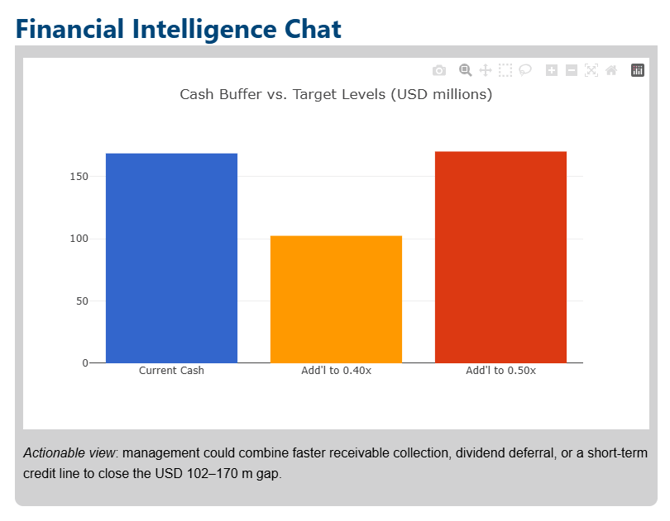
The charts are dynamic and flexible — they automatically adapt to the presented data and the context in which they are used. The type of chart is selected based on the specific needs to best represent the nature of the information and facilitate its interpretation.
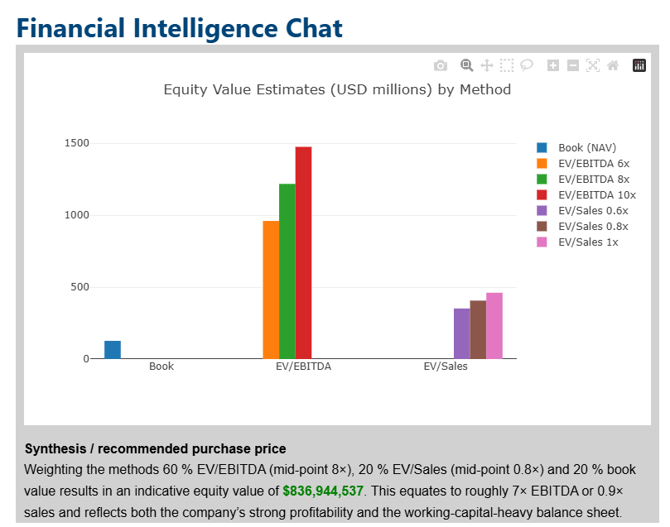
The charts are created using the Plotly library.
Export to Excel
A new “Export to Excel” feature allows users to:
- Download simplified outputs from FineChat
- Save them locally for further analysis
- Maintain historical records outside of the system
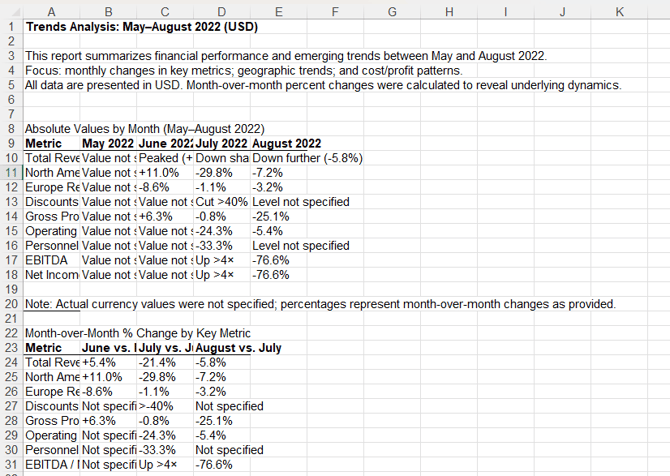
Enhanced Conversation Restore
The Fine Chat Restore feature has been significantly improved. Users can now not only view previously saved conversations but also continue them seamlessly. In earlier versions, restored conversations were read-only and could not be resumed.
To distinguish continued sessions, FineChat marks them with a [CONTINUATION] tag, making it easy to identify conversations that build upon earlier threads.
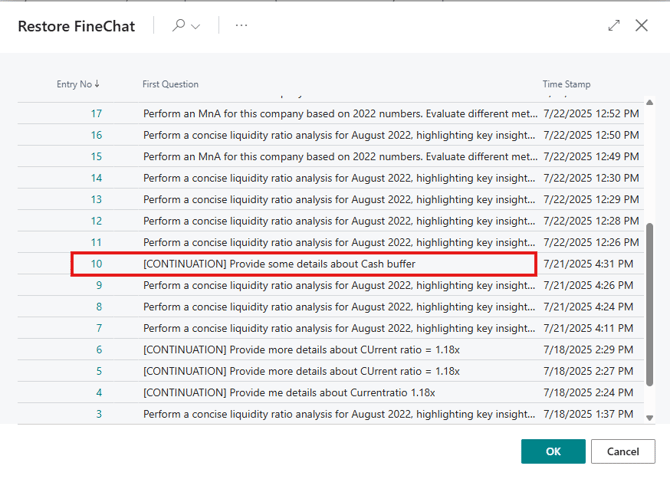
Furthermore, the Restore feature now fully supports previously generated charts, ensuring they are rendered correctly and consistently during resumed interactions.
Following the UI changes in the Financial Intelligence application, the FineChat Restore button has been relocated to: AI Finance Intelligence Setup → Fine Chat Actions Setup → Fine Chat Restore
Financial Intelligence 1.0.3.6 - 29.04.2025
Added:
- Extended Telemetry
Financial Intelligence 1.0.2.9 - 04.12.2024
The FineChat functionality has been significantly improved in version 1.1, available within the Financial Intelligence extension version 1.0.2.9. The update includes enhanced usability, a redesigned interface, and new intelligent features while maintaining core integration with Business Central.
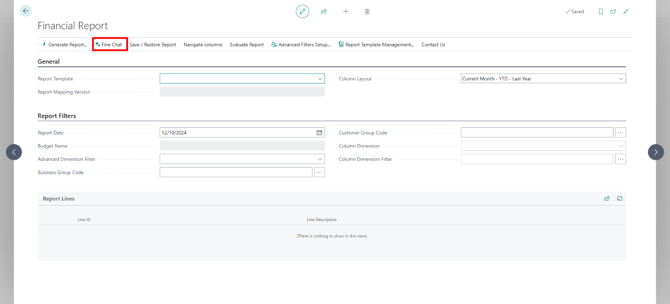
Upon launching FineChat, users are welcomed with a refreshed layout. The report selection dropdown has been removed, replaced by sample question suggestions. These questions are clickable—clicking on one will automatically populate the input field with that question. Users can then freely edit the question within the text area.
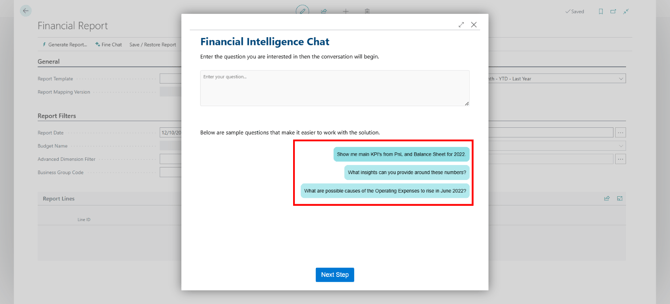
The layout now visually aligns more closely with the Business Central interface, enhancing familiarity and consistency across the user experience.
Once a question is asked, FineChat generates a response tailored to the user’s request.
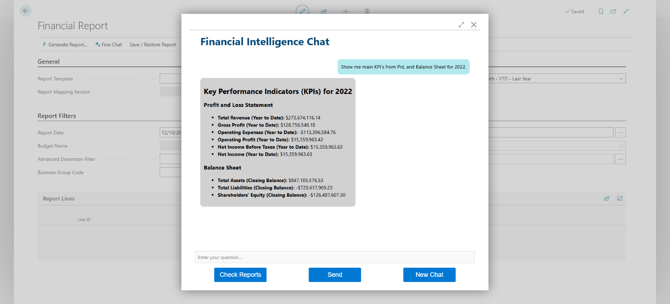
The system now uses default report templates, which are automatically set when a given report type is first generated. To manage these defaults (including mappings), users can now access a dedicated interface.
To launch Report Template Management, navigate to the Financial Report page and select Report Template Management.
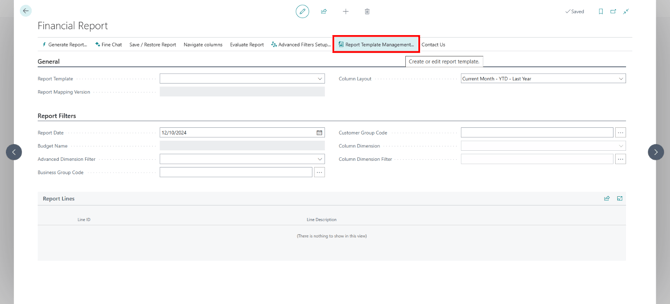
Next, click on the Default Templates button.
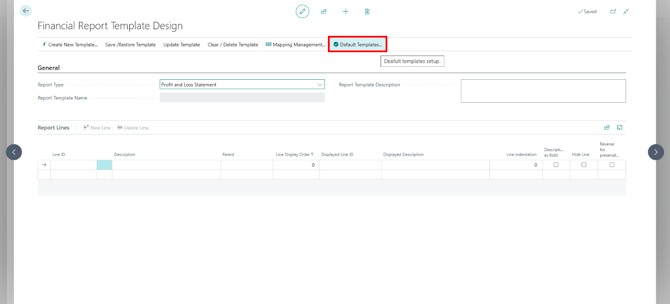
This opens the Default Report and Mapping Management interface. From here, users can select reports and assign mappings used by FineChat.
Note: If default templates or mappings are missing for any report type, FineChat will not start. A validation mechanism is in place to prevent this.
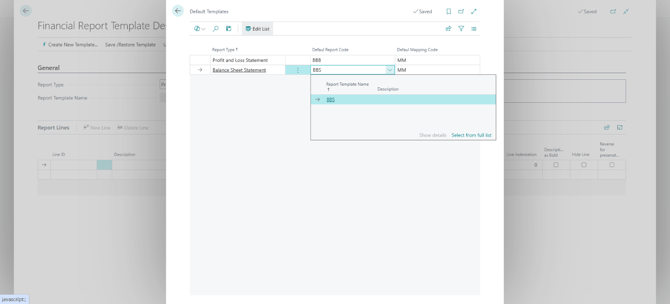
The same validation applies to dimensions. If dimensions are not generated, FineChat will not operate. To verify or create dimension contexts:
-
Go to the Advanced Filters Setup via the Financial Report page.
-
Select Dimension Context options.
-
If no comments are generated, click Create Dimension Context.
Major Update – AI Response Layout Auto-Generation
The key enhancement in version 1.1 is AI-driven layout management. If the AI detects that a required layout is missing, it automatically creates and adds the missing layout. This is a major improvement over the previous behavior, where the conversation would stop with an error.
The AI can now dynamically expand the layout stack during a conversation, without requiring user intervention.
Below is an example view of the layout stack before the new query:
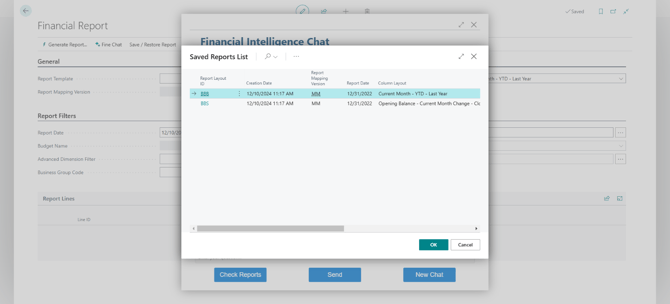
A question is asked that requires data outside the currently available date range.
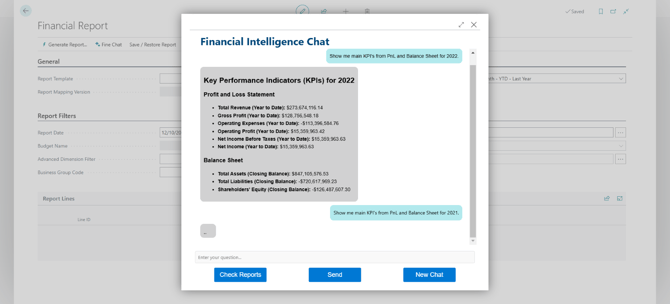
FineChat begins the automatic generation of missing reports.
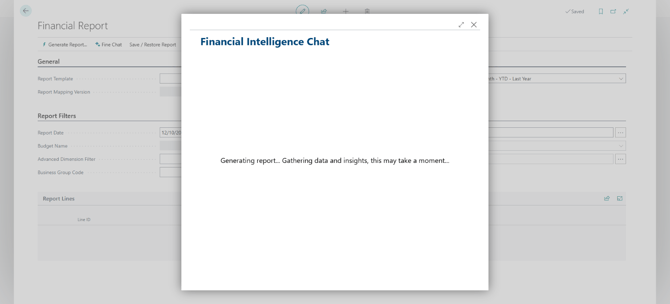
The process completes successfully, and FineChat responds to the question using the newly generated layout—accurately, automatically, and in real time.
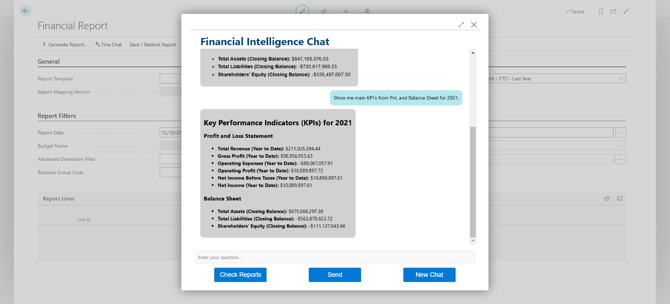
After clicking Check Reports, users can see that new layouts have been added in response to the latest question. FineChat now operates with a broader dataset and can answer queries involving multiple time frames.
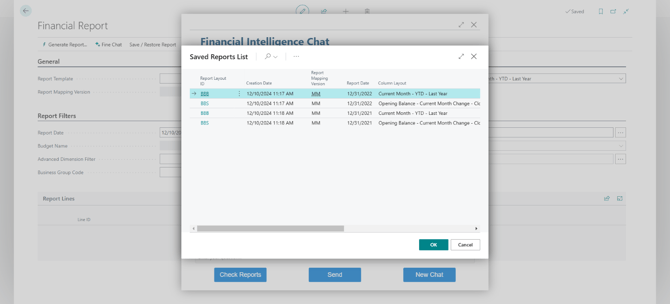
Non-Financial Queries – Humorous Handling
If a user submits a question that is not related to the financial context, FineChat responds with a lighthearted message.
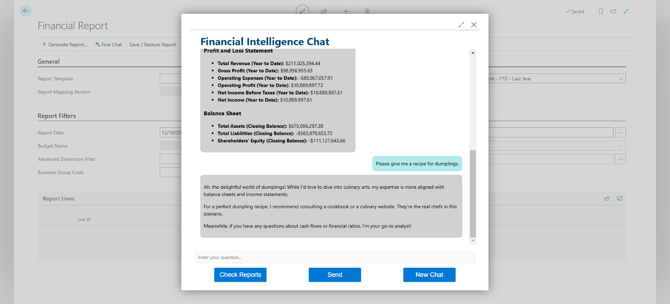
This humorous reply is excluded from the conversation context, ensuring that the conversation remains focused on financial data and analysis.
Conversation Restoration Improvements
To restore a previous session, use the Fine Chat Restore feature under Evaluate Report on the Financial Report page.
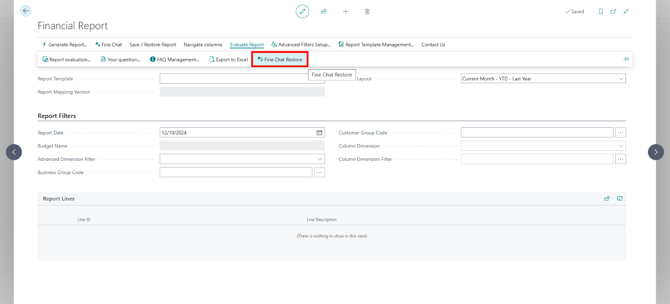
This page has been upgraded:
-
Conversations are now displayed in reverse chronological order, with the most recent at the top.
-
The initial question asked in each conversation is now shown, making it easier to identify and navigate previous sessions.
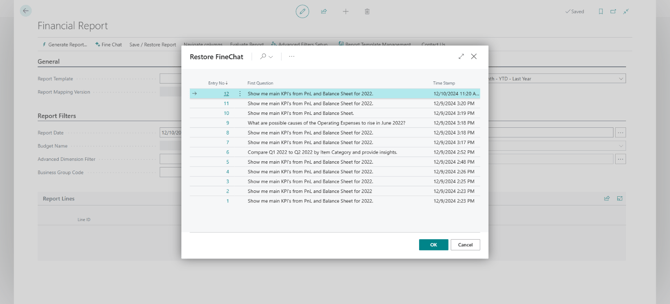
Financial Intelligence 1.0.2.6 - 16.09.2024
The FineChat v1.0 functionality has been introduced in version 1.0.2.6 of the Financial Intelligence package. It enables a conversational interface between the user and the AI. Based on the user's initial query, the system automatically selects and generates the necessary reports. The process is largely automated—initiating a query starts an end-to-end interaction where the user builds a complete conversation with the AI.
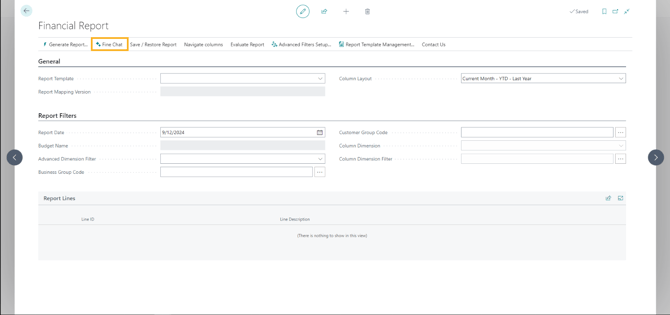
The feature is available on the Financial Report page, which can be accessed via the Chart of Account tab using the DataCourage CFO Assistant button.

Users can select the reports they are interested in. The system automatically populates dropdowns with available reports stored in memory.
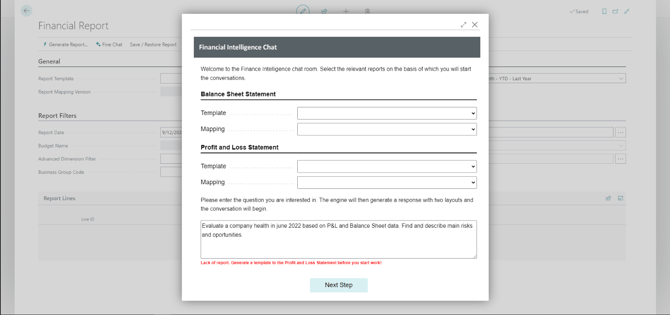
Attempting to use FineChat without the required reports will result in an error preventing its launch.
The following error checks have been implemented:
- Missing Report: Please generate a template for the Profit and Loss Statement before proceeding.
- Missing Mapping: Please generate a mapping for the Profit and Loss Statement before proceeding.
- Missing Report: Please generate a template for the Balance Sheet before proceeding.
- Missing Mapping: Please generate a mapping for the Balance Sheet before proceeding.
- Missing Dimensions: Please generate dimensions before starting.
- Empty Question Field: Please enter a question in the input field.
-
Errors 1–4 relate to missing reports or mappings required in memory.
-
Error 5 indicates that dimension generation is necessary before proceeding.
-
Error 6 occurs when the user hasn't provided an initial question.
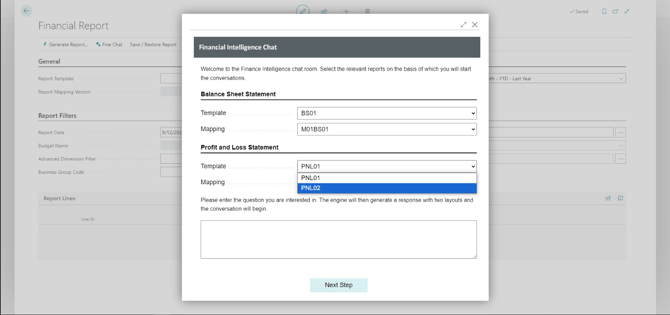
The dropdown menus are interactive. Once a report (e.g., P&L or Balance Sheet) is selected, only relevant mappings associated with that report are displayed. The system ensures that mappings unrelated to the selected report are never shown.
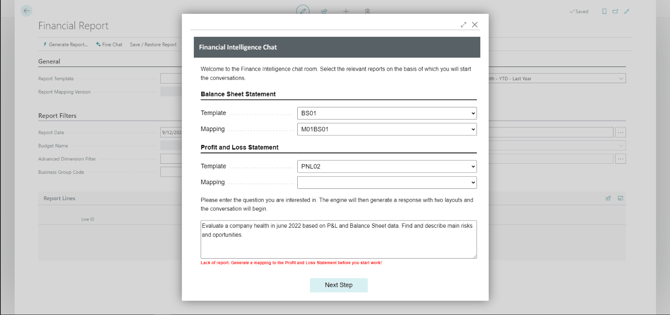
If a mapping error appears even after generating a mapping (e.g., for report PNL01), it may be due to that mapping not being linked to the currently selected report. The user should either change the report or generate the correct mapping.
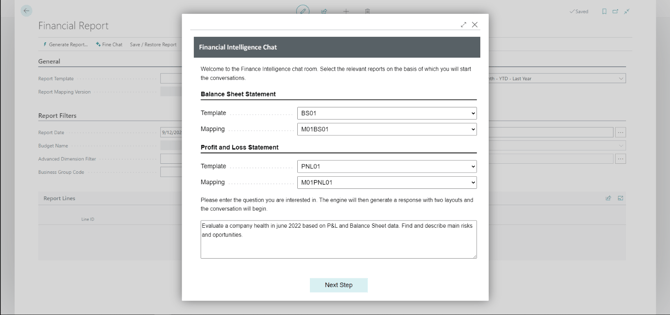
Once all relevant reports are selected, dimensions generated, and a valid question provided, the user proceeds to step two.
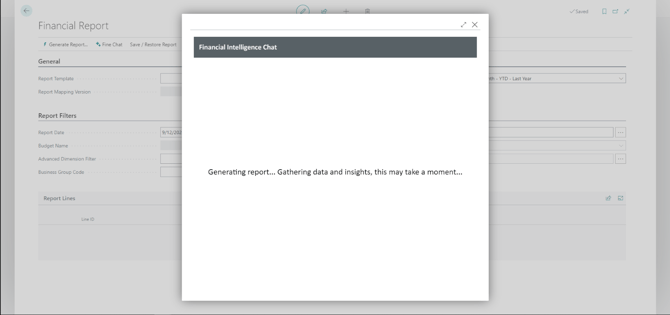
At this stage, layouts for the selected reports are generated automatically. The number and type of reports depend on the question asked. These generated reports form the foundation for the conversation. If the question involves data not present in the current context, the system prompts the user to reset the session.
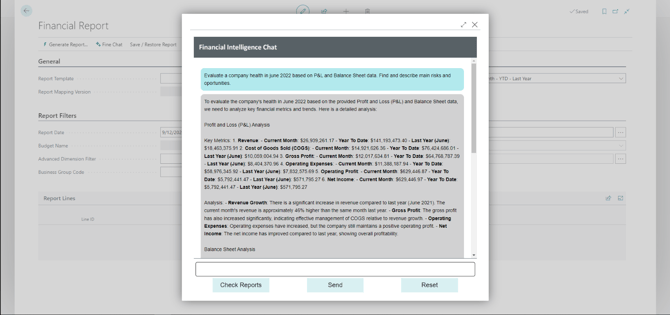
The conversation begins with the user's initial question. User messages are shown in blue, and AI responses are in gray. All messages are formatted for better readability.
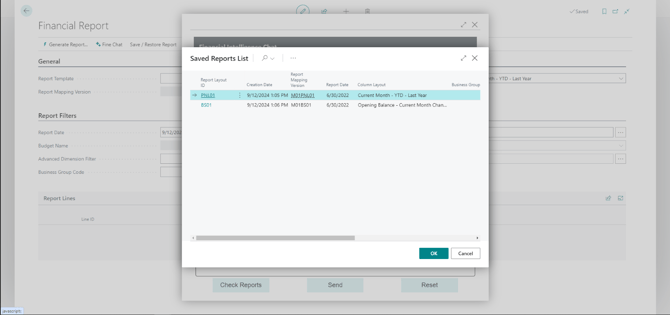
By clicking Check Reports, a pop-up window appears with a list of reports generated in step one, allowing the user to inspect them.
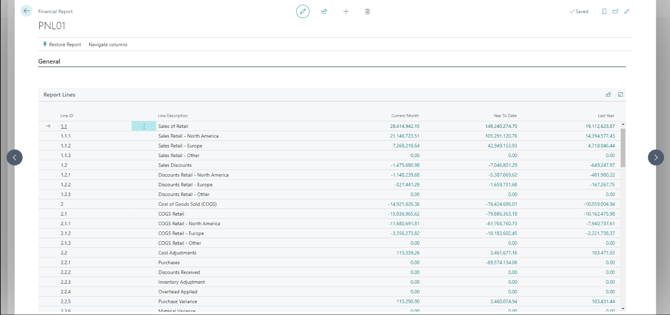
The pop-up uses existing functionality for browsing saved reports. The top menu includes options like Restore Report (to load another report) and Navigate Columns (to scroll horizontally if needed).
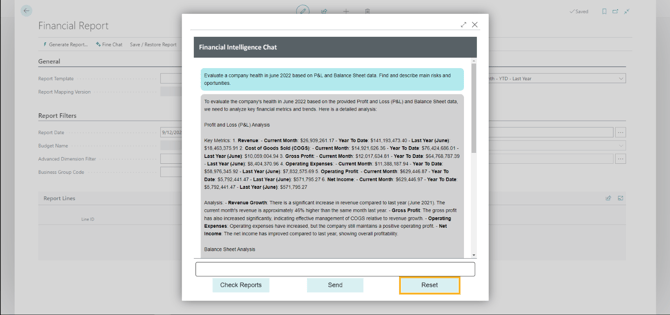
The Reset button allows the user to return to step one, pose a new question, and generate a new set of reports. This starts a new conversation thread.
Clicking Reset or closing the window will save the entire conversation to the BC database, making it possible to restore the conversation later.
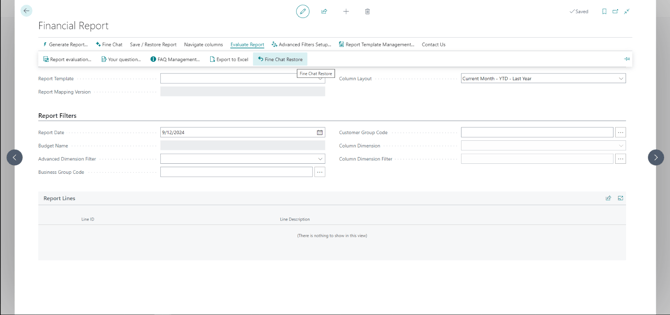
A new Fine Chat Restore button is available on the Financial Report page under the Evaluate Report tab. It allows users to load previously saved conversations.
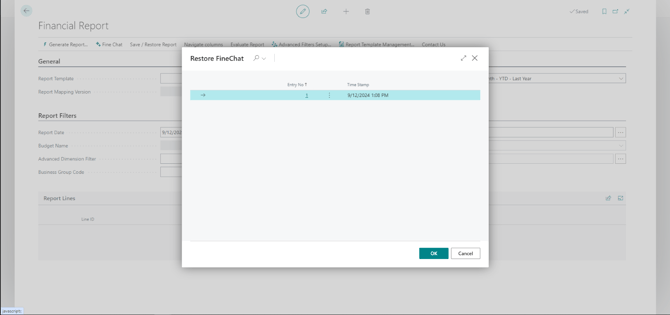
Clicking Fine Chat Restore opens a pop-up that lets users choose which conversation to load.
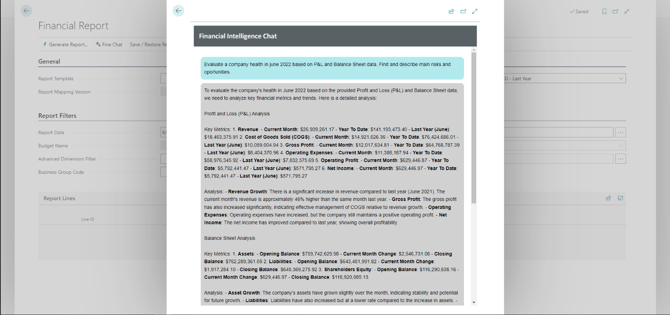
Restored conversations are read-only in the current version. The control buttons and input fields are hidden, but formatting remains for clarity.
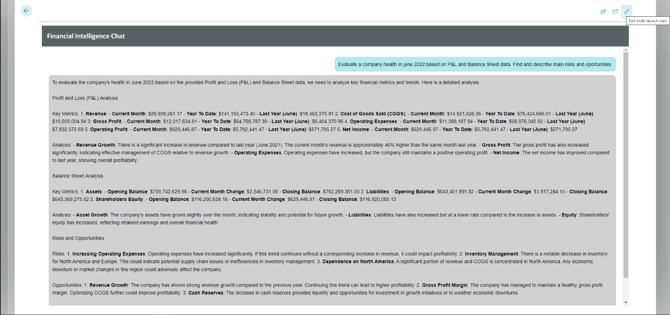
In the top-right corner, users can use BC’s native Expand Window feature to improve readability.
Multilingual Support
The solution supports all languages and character sets.
Polish example
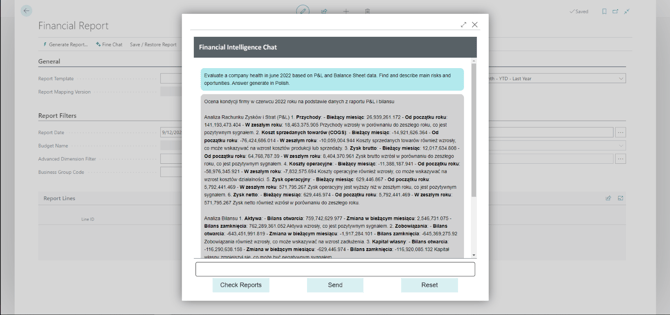
Greek example
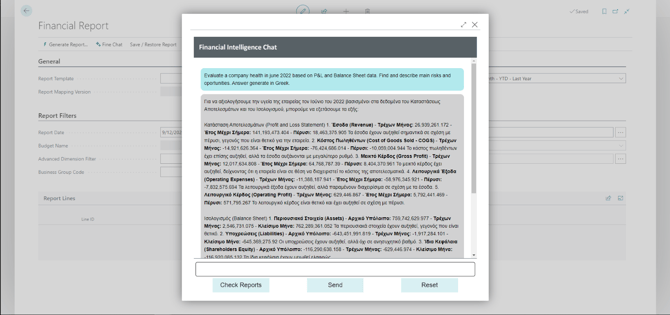
German example

