Create your first report with AI Financial Intelligence
Learn how to create report in Financial Intelligence.
To build your first report, start from Charts of Accounts, go to Financial Intelligence, and then to AI CFO Assistant. Click the three dots on the right side and select Report Template Management from the list that appears.
Please note: if you try to generate a report without a template, you will immediately encounter an error stating, “Report Template Name cannot be empty”!

A new window called Financial Report Template Design will open. Using the Report Type field, select the type of report you're interested in, then click Create new template.

After a moment, a window will appear where you can select your preferred language.
Once the template is ready, you can either save it immediately or add indentations to improve its readability. To do this, go to Update Template and then click Create Indentations.

Next, save the template by clicking Save/Restore Template and then Save, enter a name, and click OK.
After saving the template, you need to create the report structure mapping. From the top ribbon, click on Mapping Management. A new page will appear — click Create New Mapping.

This feature allows you to establish a link between the report template lines and the Chart of Accounts, which contains the financial data stored in Business Central.
After generating the mapping, save it by clicking the Save button, entering a name, and confirming with OK. Once saved, return to the main Financial Report page. Select the Report Template, Report Mapping Version, and Column Layout. In the Report Filters section, you can add filters that interest you.

Then, click Generate Reports. The results of your report will appear in the Report Lines section!
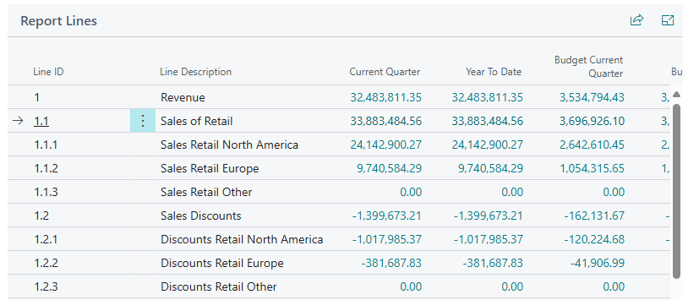
Please note: the Report Lines section does not open automatically!
You can watch a demo video showing the process of creating your first report!
